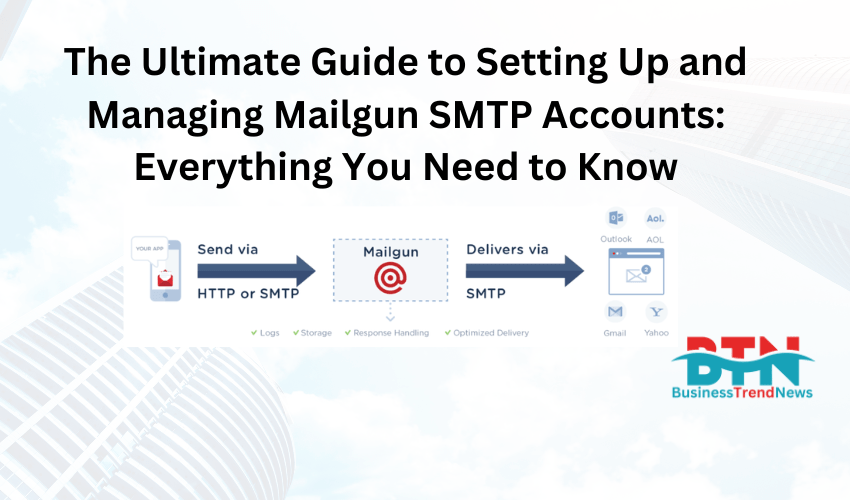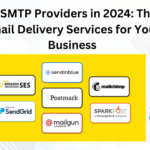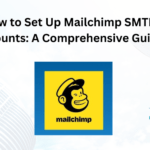![]()
In today’s digital age, email remains one of the most powerful tools for businesses to communicate with customers, clients, and partners. Whether you’re sending transactional emails, newsletters, or marketing campaigns, having a reliable email service provider (ESP) is crucial. Mailgun is one of the most popular choices for developers and businesses looking to send, receive, and track emails via a robust SMTP (Simple Mail Transfer Protocol) service. In this comprehensive guide, we will explore everything you need to know about Mailgun SMTP accounts, from setup to management, best practices, and advanced features.
What is Mailgun?
Mailgun is an email delivery service that allows businesses to send large volumes of emails via SMTP and API. It provides reliable and scalable email delivery, tracking, and analytics. Mailgun is particularly popular among developers because it offers powerful tools and a flexible API that can be easily integrated into various applications, websites, and services.
Why Use Mailgun SMTP?
- Scalability: Mailgun can handle sending millions of emails per month, making it ideal for both small businesses and large enterprises.
- Deliverability: With built-in tools for managing email deliverability, such as domain authentication and suppression lists, Mailgun ensures your emails reach the inbox.
- Advanced Analytics: Mailgun provides detailed analytics on email delivery, open rates, clicks, and more.
- Flexibility: Mailgun supports both SMTP and API integrations, allowing you to choose the method that best suits your needs.
Setting Up a Mailgun SMTP Account: Step-by-Step Guide
1. Sign Up for a Mailgun Account
- Visit Mailgun’s Website: Go to mailgun.com.
- Create an Account: Click on “Get Started” and sign up for a free account. You’ll need to provide basic information such as your email address, name, and password.
- Verify Your Email: After signing up, Mailgun will send a verification email to the address you provided. Verify your email to activate your account.
2. Set Up Your Domain
- Navigate to Domains: After logging into your Mailgun dashboard, go to the “Domains” section.
- Add a Domain: Click on “Add New Domain.” You’ll be prompted to enter your domain name. Mailgun recommends using a subdomain (e.g.,
mail.yourdomain.com) for better deliverability. - DNS Configuration: After adding your domain, Mailgun will provide you with DNS records (TXT, MX, and CNAME) that need to be added to your domain’s DNS settings. These records are essential for domain authentication and improving email deliverability.
- Verify DNS Settings: Once you’ve added the DNS records, it might take a few hours for them to propagate. Return to the Mailgun dashboard and click “Verify DNS Settings” to complete the setup.
3. Generate SMTP Credentials
- Access SMTP Settings: In your Mailgun dashboard, navigate to the domain you’ve set up. Under the “SMTP” section, you’ll find your SMTP credentials.
- SMTP Server Information:
- SMTP Server:
smtp.mailgun.org - SMTP Port: 587 (recommended for TLS), 465 (for SSL), or 25 (unsecured)
- Username: Your Mailgun SMTP username (usually in the format
[email protected]) - Password: The SMTP password generated by Mailgun
- SMTP Server:
- Create Additional SMTP Credentials: If you need separate credentials for different applications or users, you can create additional SMTP credentials in the “Domains” section by clicking on “Manage SMTP Credentials.”
4. Configure Your Application to Use Mailgun SMTP
- Open Your Application’s Email Settings: Depending on the application or service you’re using, locate the email or SMTP settings.
- Enter SMTP Details: Input the SMTP server, port, username, and password as provided by Mailgun.
- Test the Configuration: Send a test email to ensure that everything is set up correctly. Check the Mailgun dashboard to verify that the email was delivered successfully.
Managing Your Mailgun SMTP Account
1. Monitor Email Deliverability
- Delivery Tracking: Mailgun offers comprehensive tracking of your emails. In the “Logs” section, you can see the status of every email sent, including whether it was delivered, bounced, or marked as spam.
- Engagement Analytics: The “Analytics” section provides insights into open rates, click rates, and other engagement metrics. Use this data to refine your email campaigns.
- Suppression Lists: Mailgun automatically maintains suppression lists for emails that bounce, unsubscribe, or mark your emails as spam. You can manage these lists in the “Suppression” section.
2. Set Up Domain Authentication
- SPF and DKIM: Setting up SPF (Sender Policy Framework) and DKIM (DomainKeys Identified Mail) is essential for proving that Mailgun is authorized to send emails on behalf of your domain. This helps prevent your emails from being marked as spam.
- DMARC: For additional security, consider setting up DMARC (Domain-based Message Authentication, Reporting, and Conformance) to monitor and enforce email authentication.
3. Managing Email Lists and Templates
- Email Lists: Mailgun allows you to create and manage email lists directly from the dashboard. This is useful for sending emails to a large group of recipients at once.
- Templates: You can create and store email templates in Mailgun, which can be used for recurring emails like newsletters or transactional emails. This ensures consistency and saves time.
4. Handling Bounced Emails
- Bounce Management: Bounced emails are emails that couldn’t be delivered. They are automatically added to the suppression list to prevent future sending to these addresses.
- Soft vs. Hard Bounces: Soft bounces are temporary issues (e.g., a full inbox), while hard bounces are permanent (e.g., an invalid email address). Mailgun helps you manage these by separating them in the logs.
Best Practices for Using Mailgun SMTP
1. Maintain a Clean Email List
- Regularly Clean Your List: Remove inactive or invalid email addresses to improve deliverability and reduce bounce rates.
- Double Opt-In: Use double opt-in for subscriptions to ensure that your recipients genuinely want to receive your emails.
2. Personalize Your Emails
- Use Dynamic Templates: Personalize emails with dynamic content, such as the recipient’s name, to increase engagement.
- Segment Your Audience: Segment your email list based on user behavior, demographics, or preferences to send more relevant content.
3. Monitor and Improve Deliverability
- Regularly Check DNS Settings: Ensure your SPF, DKIM, and DMARC records are correctly configured.
- Avoid Spam Triggers: Be mindful of using spammy words, excessive punctuation, or deceptive subject lines to avoid being flagged by spam filters.
4. Utilize Advanced Mailgun Features
- Webhooks: Use webhooks to receive real-time data on email events like opens, clicks, and bounces, allowing you to trigger automated workflows in your application.
- A/B Testing: Test different email content, subject lines, or sending times to determine what works best for your audience.
Troubleshooting Common Mailgun SMTP Issues
1. Authentication Errors
- Check Credentials: Ensure that you’re using the correct SMTP username and password. If you’ve recently changed your Mailgun password, update it in your application as well.
- Verify DNS Settings: If your emails aren’t being delivered, verify that your DNS records (SPF, DKIM, MX) are correctly configured.
2. Email Deliverability Issues
- Check Suppression Lists: Emails may not be delivered if the recipient’s address is on your suppression list. You can manually remove an email address from this list if necessary.
- Monitor Spam Reports: High spam report rates can affect your deliverability. Regularly monitor your emails’ performance and adjust your content or sending practices as needed.
3. Connection Timeouts
- Check Port Settings: Ensure that your application is connecting through the correct port (587 for TLS, 465 for SSL).
- Network Issues: If you’re experiencing connection timeouts, check your network settings and firewall configurations to ensure they’re not blocking SMTP traffic.
Conclusion
Mailgun SMTP is a powerful and flexible solution for businesses of all sizes to manage their email communications effectively. By following the steps outlined in this guide, you can set up and optimize your Mailgun SMTP account, ensuring reliable email delivery, robust tracking, and improved engagement with your audience. Whether you’re sending transactional emails or marketing campaigns, Mailgun provides the tools and features you need to succeed in today’s competitive landscape.
By implementing best practices, maintaining a clean email list, and utilizing advanced features like webhooks and A/B testing, you can maximize the effectiveness of your email campaigns and achieve your business goals.