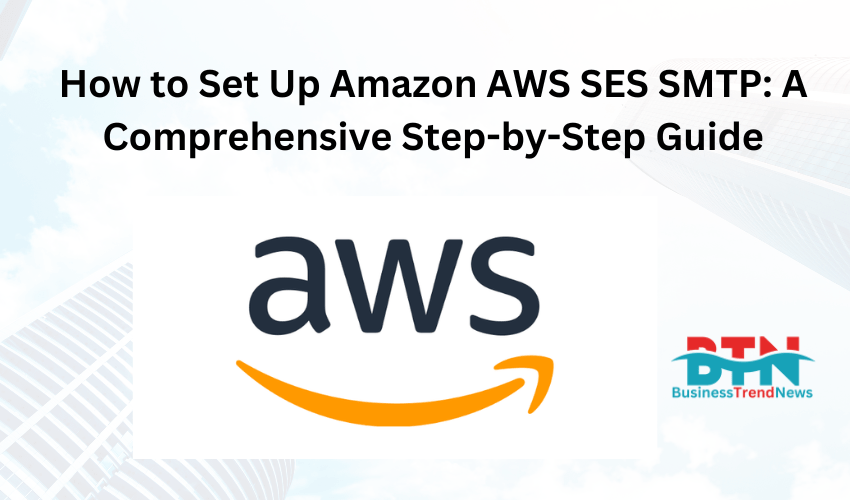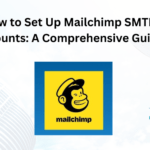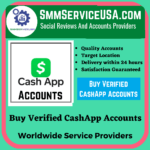![]()
Introduction
Amazon Simple Email Service (SES) is a cost-effective, flexible, and scalable email service that allows developers to send emails from within any application. Whether you’re sending transactional emails, marketing messages, or notifications, AWS SES provides a robust solution. In this guide, we’ll walk you through setting up AWS SES SMTP, which will enable you to send emails using the SES service with any SMTP-compatible application or service.
Why Use Amazon AWS SES SMTP?
Before diving into the setup process, let’s discuss why AWS SES is a popular choice for sending emails:
- Cost-Effective: AWS SES offers competitive pricing, which can be more affordable than many other email service providers, especially at scale.
- Scalability: Amazon’s infrastructure ensures that SES can handle high volumes of email traffic, making it suitable for both small and large businesses.
- Deliverability: With AWS SES, emails are more likely to reach the inbox rather than the spam folder due to Amazon’s high sender reputation.
- Flexibility: SES can be integrated with other AWS services, and its SMTP interface allows compatibility with various email clients and applications.
Step 1: Sign Up for AWS and SES
If you haven’t already, you’ll need to create an AWS account:
- Visit the AWS Website: Go to aws.amazon.com and click “Create an AWS Account.”
- Sign Up: Follow the prompts to create your account. You’ll need to provide credit card information, but you can take advantage of the free tier if you’re just getting started.
- Access the SES Console: Once your account is set up, log in to the AWS Management Console, search for “SES” in the search bar, and select “Simple Email Service.”
Step 2: Verify Your Domain or Email Address
Before you can send emails through SES, you need to verify either your domain or an individual email address:
- Verify an Email Address:
- Navigate to the SES console.
- Click on “Email Addresses” under the “Identity Management” section.
- Click on “Verify a New Email Address.”
- Enter the email address you wish to verify and click “Verify This Email Address.”
- Check your inbox for a verification email from AWS SES and click on the verification link.
- Verify a Domain:
- Go to the “Domains” section under “Identity Management.”
- Click on “Verify a New Domain.”
- Enter your domain name and select “Generate DKIM Settings” if you wish to use DKIM (DomainKeys Identified Mail) for improved deliverability.
- AWS will provide you with a set of DNS records that you need to add to your domain’s DNS settings. These typically include:
- TXT Record: For domain verification.
- CNAME Records: For DKIM setup (optional but recommended).
- After adding these records to your DNS settings, return to the SES console and click “Verify.”
Step 3: Request Production Access
By default, SES accounts are in the “sandbox” environment, which limits the number of emails you can send. To send emails to unverified addresses, you’ll need to request production access:
- Navigate to the SES Dashboard.
- Request Production Access:
- Click on “Sending Statistics” in the left-hand menu.
- You’ll see an option to request production access. Click on it.
- Fill out the required information, including your use case, and submit the request.
- Approval: AWS typically processes these requests within 24-48 hours. Once approved, your account will be moved out of the sandbox, and you can send emails without restrictions.
Step 4: Set Up AWS SES SMTP Credentials
To use SES as an SMTP server, you need to create SMTP credentials:
- Create SMTP Credentials:
- In the SES console, click on “SMTP Settings” under the “Account Dashboard.”
- Click “Create My SMTP Credentials.”
- You’ll be prompted to create a new IAM user with SMTP credentials. Enter a username and click “Create.”
- Download SMTP Credentials: Once the credentials are generated, you’ll be provided with an SMTP username and password. Make sure to download these credentials or save them securely, as you won’t be able to retrieve the password later.
Step 5: Configure Your Email Client or Application
Now that you have your SMTP credentials, you can configure your email client or application to send emails using AWS SES SMTP:
- SMTP Server Settings:
- SMTP Server: Depending on your region, use one of the following SMTP endpoints:
email-smtp.us-east-1.amazonaws.com(US East, N. Virginia)email-smtp.us-west-2.amazonaws.com(US West, Oregon)email-smtp.eu-west-1.amazonaws.com(EU, Ireland)
- Port: 587 (recommended for TLS), or 465 (for SSL)
- SMTP Username: The SMTP username you created.
- SMTP Password: The SMTP password you downloaded.
- SMTP Server: Depending on your region, use one of the following SMTP endpoints:
- Set Up in Your Email Client or Application:
- Open your email client (e.g., Outlook, Thunderbird) or application.
- Go to the email settings or configuration section.
- Enter the SMTP server, port, username, and password.
- Ensure that TLS or SSL is enabled for secure email transmission.
- Test the Configuration: Send a test email to ensure that everything is working correctly. If configured properly, the email should be sent through AWS SES and appear in the recipient’s inbox.
Step 6: Monitor Your Sending Activity
Once you’ve set up AWS SES SMTP, it’s essential to monitor your sending activity to ensure deliverability and manage any issues that arise:
- Check Email Sending Limits: In the SES console, navigate to “Sending Statistics” to monitor your sending limits and adjust your email-sending strategy accordingly.
- Monitor Bounces and Complaints: Use the “Reputation Dashboard” to track bounce rates, complaint rates, and other metrics that affect your sender reputation.
- Set Up Notifications: You can configure SES to send notifications for bounces, complaints, and deliveries by integrating with Amazon SNS (Simple Notification Service).
Step 7: Optimize for Deliverability
To improve email deliverability and ensure your emails reach the inbox, follow these best practices:
- Use DKIM and SPF:
- DKIM: Sign your emails with DKIM to prove that they haven’t been tampered with during transit.
- SPF (Sender Policy Framework): Add an SPF record to your DNS settings to specify which mail servers are allowed to send emails on behalf of your domain.
- Set Up a Custom Mail-From Domain:
- Configure a custom Mail-From domain in SES to align the sending domain with the return path, improving deliverability.
- Monitor Your Sender Reputation:
- Regularly review the SES Reputation Dashboard and address any issues that might impact your sender reputation.
- Maintain a Clean Email List:
- Regularly clean your email list to remove invalid or inactive addresses, reducing bounce rates and improving deliverability.
Step 8: Scale Your Email Sending with SES
As your business grows, you may need to scale your email-sending operations:
- Increase Sending Limits:
- If you need to send more emails than your current SES limits allow, you can request a sending limit increase through the AWS Support Center.
- Use the SES API for Automation:
- Consider integrating the SES API into your application for automated email sending, such as for transactional emails (e.g., order confirmations, password resets).
- Leverage Other AWS Services:
- Integrate SES with other AWS services, such as AWS Lambda for serverless email processing or Amazon S3 for email storage, to enhance your email infrastructure.
Conclusion
Setting up Amazon AWS SES SMTP is a powerful way to manage your email-sending needs, offering scalability, reliability, and cost-effectiveness. By following the steps outlined in this guide, you can configure SES to send emails through any SMTP-compatible application, monitor your email-sending activity, and optimize for deliverability.
Whether you’re a small business looking to manage email campaigns or a developer needing a reliable email-sending service, AWS SES provides the tools you need to succeed.