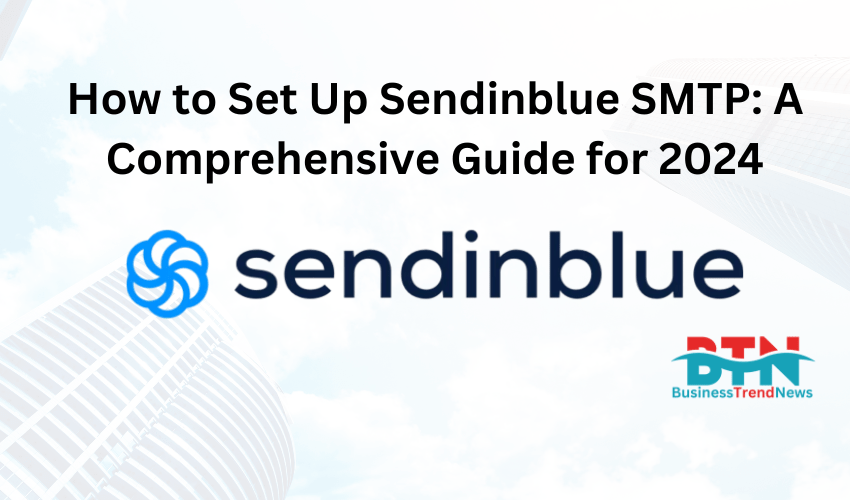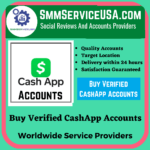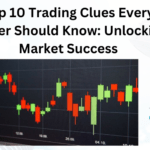![]()
Setting up Sendinblue SMTP is a crucial step for businesses and individuals looking to manage their email marketing campaigns or transactional emails effectively. In this detailed guide, we will walk you through the process of setting up Sendinblue SMTP, ensuring that you can seamlessly integrate it with your applications or platforms. With an emphasis on SEO, we’ll also cover some best practices for optimizing your email deliverability and ensuring that your emails reach the inbox, not the spam folder.
Table of Contents
- Introduction to Sendinblue SMTP
- Why Use Sendinblue SMTP?
- Step 1: Creating a Sendinblue Account
- Step 2: Accessing the SMTP Settings
- Step 3: Configuring Sendinblue SMTP in Your Application
- Step 4: Testing the SMTP Configuration
- Step 5: Setting Up Domain Authentication
- Best Practices for Email Deliverability
- Common Troubleshooting Tips
- Conclusion
1. Introduction to Sendinblue SMTP
Sendinblue is a powerful email marketing and transactional email platform that provides users with a suite of tools to manage their email communications. One of the key features of Sendinblue is its SMTP (Simple Mail Transfer Protocol) server, which allows users to send emails from their applications, websites, or email clients through Sendinblue’s infrastructure.
SMTP is the protocol used to send emails across the internet. By configuring Sendinblue SMTP, you can take advantage of Sendinblue’s robust email delivery system, ensuring that your emails are sent reliably and securely.
2. Why Use Sendinblue SMTP?
Using Sendinblue’s SMTP server offers several advantages:
- High Deliverability Rates: Sendinblue is known for its strong deliverability rates, ensuring that your emails reach the recipient’s inbox.
- Scalability: Whether you’re sending a few emails a day or millions, Sendinblue’s infrastructure can handle your needs.
- Advanced Analytics: Sendinblue provides detailed analytics, allowing you to track email opens, clicks, bounces, and more.
- Affordable Pricing: Sendinblue offers competitive pricing, making it accessible for businesses of all sizes.
- Security: With features like domain authentication and IP whitelisting, Sendinblue ensures that your emails are sent securely.
3. Step 1: Creating a Sendinblue Account
Before you can set up Sendinblue SMTP, you need to create an account.
- Visit the Sendinblue Website: Go to sendinblue.com.
- Sign Up: Click on the “Sign Up Free” button and fill out the registration form with your email, password, and other required details.
- Verify Your Email: Sendinblue will send a verification email to the address you provided. Click the verification link to activate your account.
- Complete Your Profile: Once your account is activated, you’ll be prompted to complete your profile with additional details, such as your company name and industry.
4. Step 2: Accessing the SMTP Settings
Once your account is set up, you’ll need to access the SMTP settings to configure it in your application.
- Log in to Sendinblue: Access your account dashboard by logging in with your credentials.
- Navigate to SMTP & API:
- On the left-hand sidebar, click on “SMTP & API.”
- Here, you’ll find your SMTP server details, including the server address, port number, and your SMTP login credentials.
- Copy Your SMTP Credentials:
- SMTP Server: smtp-relay.sendinblue.com
- SMTP Port: 587 (for TLS) or 465 (for SSL)
- SMTP Login: Your Sendinblue account email address
- SMTP Password: The API key generated from your Sendinblue account
5. Step 3: Configuring Sendinblue SMTP in Your Application
Now that you have your SMTP credentials, it’s time to configure them in your application or platform.
Configuring Sendinblue SMTP in WordPress
- Install an SMTP Plugin: Install a plugin like WP Mail SMTP, which allows you to configure SMTP settings in WordPress.
- Enter SMTP Settings:
- SMTP Host: smtp-relay.sendinblue.com
- SMTP Port: 587 or 465
- Encryption: TLS or SSL
- Authentication: Yes
- SMTP Username: Your Sendinblue email address
- SMTP Password: Your Sendinblue API key
- Save Settings: Once you’ve entered the settings, save them and test the configuration by sending a test email.
Configuring Sendinblue SMTP in an E-commerce Platform (e.g., WooCommerce)
- Access SMTP Settings: Go to your WooCommerce settings and navigate to the email settings section.
- Enter SMTP Details:
- SMTP Server: smtp-relay.sendinblue.com
- Port: 587 or 465
- Encryption: TLS or SSL
- Username: Your Sendinblue email address
- Password: Your Sendinblue API key
- Test Email: After saving the settings, send a test email to ensure everything is configured correctly.
Configuring Sendinblue SMTP in a Custom Application
- Use a Mail Library: If you’re working with a programming language like PHP, Python, or Node.js, use a mail library (e.g., PHPMailer, Nodemailer) to configure SMTP.
- Set SMTP Credentials: In your code, set the SMTP host, port, username, and password using the credentials provided by Sendinblue.
- Send a Test Email: Run your application to send a test email and verify the SMTP setup.
6. Step 4: Testing the SMTP Configuration
After configuring SMTP in your application, it’s crucial to test it to ensure that everything is working correctly.
- Send a Test Email: Use the test email function in your application or platform to send a test email to your own email address.
- Check the Inbox: Verify that the email arrives in your inbox without any issues. If it lands in the spam folder, you may need to adjust your settings or implement domain authentication.
- Review Sendinblue Logs: Log in to your Sendinblue account and navigate to the “SMTP & API” section to review the delivery status of your test email.
7. Step 5: Setting Up Domain Authentication
Domain authentication is a crucial step in ensuring that your emails are delivered to your recipients’ inboxes and not their spam folders.
- Navigate to Domain Authentication:
- In the Sendinblue dashboard, click on “Senders & IP.”
- Choose “Domain Authentication.”
- Add Your Domain:
- Enter your domain name and click “Add Domain.”
- Sendinblue will provide you with DNS records (SPF, DKIM, and DMARC) that you need to add to your domain’s DNS settings.
- Update DNS Settings:
- Log in to your domain registrar (e.g., GoDaddy, Namecheap) and navigate to the DNS settings.
- Add the provided DNS records to your domain’s DNS configuration.
- Verify Your Domain:
- After adding the DNS records, return to the Sendinblue dashboard and click “Verify.”
- Once verified, your domain will be authenticated, improving your email deliverability.
8. Best Practices for Email Deliverability
To ensure that your emails are delivered to the inbox and not the spam folder, follow these best practices:
- Use Double Opt-In: Require users to confirm their subscription to your emails by clicking a confirmation link. This ensures that your email list is clean and engaged.
- Maintain a Clean Email List: Regularly remove inactive subscribers or those who haven’t engaged with your emails in a long time.
- Personalize Emails: Personalization can significantly increase engagement, which in turn improves deliverability.
- Monitor Email Metrics: Track open rates, click rates, and bounce rates. If you notice a high bounce rate, investigate and clean your list.
- Avoid Spam Triggers: Avoid using spammy words or excessive exclamation marks in your subject lines and content.
9. Common Troubleshooting Tips
Even with the best setup, you might encounter some issues. Here are some common troubleshooting tips:
- Emails Landing in Spam: Ensure that your domain is authenticated, and avoid using spammy content in your emails.
- SMTP Connection Issues: Double-check your SMTP settings, including the server, port, and credentials.
- Emails Not Sending: Verify that your Sendinblue account is active and that you haven’t exceeded your sending limits.
10. Conclusion
Setting up Sendinblue SMTP is a straightforward process that can greatly enhance your email marketing and transactional email efforts. By following this step-by-step guide, you can ensure that your SMTP configuration is optimized for deliverability and performance. Remember to authenticate your domain, test your setup, and follow best practices to get the most out of Sendinblue.
Whether you’re running an e-commerce platform, a blog, or a custom application, Sendinblue’s SMTP service provides the reliability and scalability you need to manage your email communications effectively.