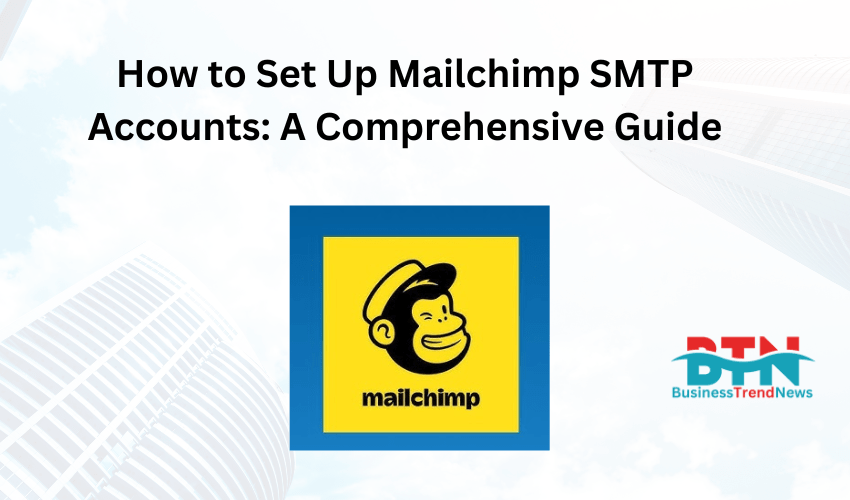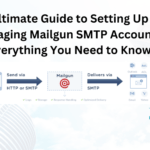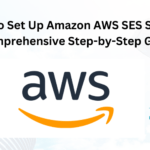![]()
Introduction
Email marketing is a powerful tool for businesses to reach their audience, and Mailchimp is one of the most popular platforms for managing email campaigns. While Mailchimp offers its own email sending service, you might prefer to use an SMTP (Simple Mail Transfer Protocol) server for more control over your email delivery. In this guide, we’ll walk you through setting up Mailchimp with an SMTP account, covering everything from understanding SMTP to detailed configuration steps.
What is SMTP?
SMTP stands for Simple Mail Transfer Protocol, a protocol used to send emails from one server to another. It’s the standard protocol for sending email messages and is widely supported by most email clients and services.
Using SMTP with Mailchimp allows you to have greater control over your email sending process, including better deliverability, custom email headers, and the ability to track and manage emails through your own server. This can be particularly useful for businesses that require a higher degree of customization and reliability in their email communications.
Why Use SMTP with Mailchimp?
While Mailchimp’s built-in email service is robust, using an SMTP server offers several advantages:
- Enhanced Deliverability: SMTP servers often provide better deliverability rates, reducing the chances of your emails landing in spam folders.
- Custom Domains: You can send emails from your own domain, improving brand consistency and trust with your audience.
- Advanced Tracking: SMTP allows for more detailed tracking and analytics, giving you deeper insights into your email campaigns.
- Greater Control: With an SMTP server, you can customize email headers, manage bounce rates more effectively, and control the sending process.
Step 1: Choose an SMTP Service Provider
Before setting up Mailchimp to work with SMTP, you need to choose an SMTP service provider. Some popular options include:
- SendGrid: Known for its scalability and reliability, SendGrid offers both free and paid plans, making it a good choice for businesses of all sizes.
- Amazon SES: Amazon’s Simple Email Service is a cost-effective option, especially for large-scale email sending.
- Mailgun: This service offers powerful email APIs and is popular among developers for its flexibility.
- Postmark: Focused on transactional emails, Postmark is ideal for businesses that need to send time-sensitive messages.
Once you’ve selected a provider, sign up for an account and obtain your SMTP credentials (username, password, server name, and port).
Step 2: Set Up Your SMTP Account
After choosing your SMTP service provider, the next step is to set up your account. This process varies slightly depending on the provider, but generally involves the following steps:
- Log In to Your Account: Access the dashboard of your SMTP service provider.
- Create an SMTP Key: This is a unique key that allows Mailchimp to connect to your SMTP server. It often serves as the “password” when configuring your SMTP settings in Mailchimp.
- Configure Your Sending Domain: Most SMTP providers require you to verify your domain. This typically involves adding DNS records (like SPF, DKIM, and DMARC) to your domain’s DNS settings. These records help authenticate your emails, improving deliverability and reducing the likelihood of your emails being marked as spam.
- Obtain SMTP Credentials: These usually include:
- SMTP Server Address: The URL of the SMTP server (e.g.,
smtp.sendgrid.net). - SMTP Port: Typically 587 for TLS or 465 for SSL.
- Username: Often this is
apikeyor your email address. - Password: This is the SMTP key or password you generated.
- SMTP Server Address: The URL of the SMTP server (e.g.,
Step 3: Access Mailchimp’s SMTP Settings
Now that your SMTP account is set up, it’s time to configure Mailchimp to use your SMTP server for sending emails.
- Log In to Mailchimp: Access your Mailchimp account at mailchimp.com.
- Navigate to Transactional Email:
- Mailchimp’s transactional email feature (formerly Mandrill) allows you to send emails through an SMTP relay.
- Go to the “Transactional Email” section, which may require an additional add-on depending on your Mailchimp plan.
- Create a New API Key:
- In the transactional email section, create a new API key.
- This API key will be used in your SMTP configuration.
Step 4: Configure Mailchimp to Use SMTP
With your SMTP account and Mailchimp ready, you can now configure Mailchimp to send emails through your SMTP server.
- Access SMTP Settings:
- Go to the “SMTP” settings section within Mailchimp’s transactional email feature.
- Enter the SMTP credentials you obtained from your SMTP provider.
- Enter SMTP Details:
- SMTP Server: Enter the server address (e.g.,
smtp.sendgrid.net). - Port: Enter the appropriate port (587 for TLS or 465 for SSL).
- Username: This is usually
apikeyor your email address, depending on your provider. - Password: Enter the SMTP key or password you generated.
- SMTP Server: Enter the server address (e.g.,
- Set Up Default Sender Email:
- In Mailchimp, set up a default sender email address. This should be an email associated with your domain that you’ve authenticated through your SMTP provider.
- Test Your SMTP Setup:
- Before sending out emails to your audience, send a test email to ensure everything is working correctly.
- Check your inbox (and spam folder) to confirm the email was delivered successfully.
Step 5: Monitor Your Emails
After setting up SMTP with Mailchimp, monitoring your email performance is crucial to ensure high deliverability and engagement rates.
- Track Deliverability:
- Most SMTP providers offer detailed analytics on deliverability rates. Monitor these regularly to catch any issues early.
- Monitor Bounce Rates:
- High bounce rates can harm your sender reputation. Use your SMTP provider’s tools to manage and minimize bounces.
- Analyze Engagement:
- Track open rates, click-through rates, and other engagement metrics through Mailchimp’s dashboard.
- Adjust your email campaigns based on these insights to improve performance.
Step 6: Troubleshoot Common Issues
Despite careful setup, you may encounter issues when using SMTP with Mailchimp. Here’s how to troubleshoot common problems:
- Email Not Sending:
- Double-check your SMTP credentials (server address, port, username, and password).
- Ensure that your Mailchimp account is correctly configured to use the SMTP server.
- Emails Landing in Spam:
- Verify that your domain’s SPF, DKIM, and DMARC records are correctly configured.
- Avoid using spammy language in your emails and keep your email lists clean by removing inactive subscribers.
- Slow Email Delivery:
- Check your SMTP provider’s sending limits and consider upgrading your plan if needed.
- Ensure your emails comply with your provider’s best practices for sending large volumes of email.
Best Practices for Using SMTP with Mailchimp
To maximize the benefits of using SMTP with Mailchimp, consider the following best practices:
- Regularly Update DNS Records:
- Ensure your domain’s DNS records (SPF, DKIM, DMARC) are always up-to-date to maintain a strong sender reputation.
- Maintain a Clean Email List:
- Regularly clean your email list to remove inactive subscribers. This helps maintain high engagement rates and improves deliverability.
- Use Segmentation:
- Leverage Mailchimp’s segmentation features to send targeted emails. Segmented emails often result in higher open and click-through rates.
- Monitor Feedback Loops:
- Use feedback loops to monitor complaints and take action to resolve any issues that might arise, such as high unsubscribe rates or spam complaints.
- Test and Optimize:
- Regularly test different aspects of your email campaigns, such as subject lines, content, and sending times, to optimize performance.
Conclusion
Setting up an SMTP account with Mailchimp can greatly enhance your email marketing efforts by providing better deliverability, more control, and advanced tracking capabilities. By following the steps outlined in this guide, you can seamlessly integrate an SMTP server with Mailchimp, ensuring your emails reach your audience effectively.
Remember to monitor your email performance, troubleshoot any issues that arise, and follow best practices to maintain a strong sender reputation. With the right setup and ongoing management, you can maximize the effectiveness of your email campaigns and achieve your business goals.