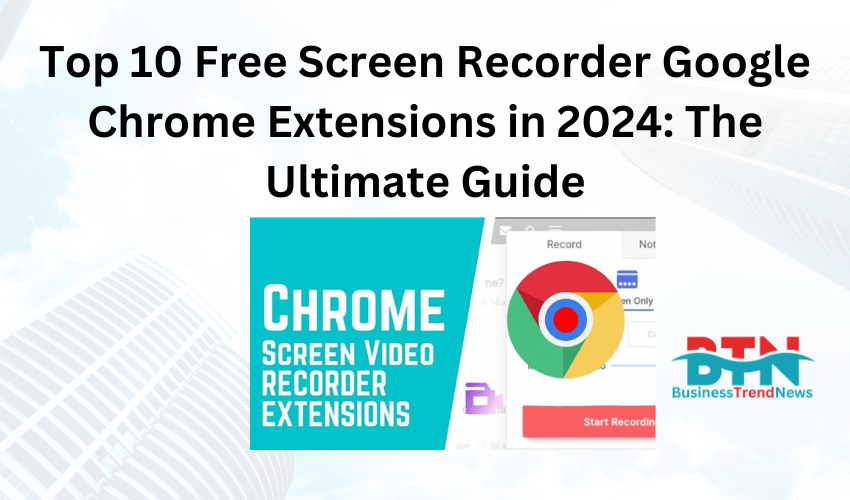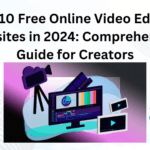![]()
Recording your screen is essential for creating tutorials, presentations, or simply sharing what’s happening on your desktop. While there are numerous software options available, many users prefer the convenience of Chrome extensions. These tools are easy to install, quick to use, and offer a range of features without the need to download heavy software. In this guide, we’ll explore the top 10 free screen recorder Google Chrome extensions in 2024 that stand out for their functionality, ease of use, and value.
1. Loom – Free Screen and Video Recording
Loom is one of the most popular screen recording extensions available for Chrome. It allows users to quickly capture their screen, webcam, and microphone in one go. Whether you’re recording a tutorial, a product demo, or a quick message, Loom makes the process seamless.
Key Features:
- Instant sharing with a link
- Record the entire screen, application window, or a specific Chrome tab
- Webcam overlay for personal touch
- Annotate while recording
- Supports HD recording
Pros:
- User-friendly interface
- Fast sharing options
- No watermarks on free version
Cons:
- Limited to 5-minute recordings on the free plan
Best For: Educators, professionals, and marketers who need a quick and easy way to create and share video content.
2. Screencastify – Screen Video Recorder
Screencastify is another powerful Chrome extension that offers a wide range of screen recording options. It’s especially popular among educators and students for creating video lessons, recording presentations, and more.
Key Features:
- Record screen, webcam, or both
- Built-in video editor to trim and crop videos
- Direct upload to Google Drive
- Export as MP4, GIF, or MP3
- No need to sign up
Pros:
- Simple and intuitive interface
- Ideal for educational purposes
- No time limits on recordings
Cons:
- Free version has a watermark on videos
- Limited editing features in the free plan
Best For: Teachers, students, and content creators who need a reliable and straightforward screen recorder.
3. Nimbus Screenshot & Screen Video Recorder
Nimbus offers both screenshot and screen recording capabilities, making it a versatile tool for Chrome users. This extension is perfect for those who need to capture screenshots and record videos without switching between different tools.
Key Features:
- Capture entire screen, specific area, or active window
- Record video with or without webcam
- Annotate screenshots and videos
- Export videos as MP4, WebM, or GIF
- Cloud storage integration with Nimbus Note
Pros:
- Multifunctional tool (screenshot + video recording)
- Comprehensive annotation tools
- No watermarks on videos
Cons:
- Free version has limited video recording time (up to 5 minutes)
- Some advanced features require a paid upgrade
Best For: Users who need both screenshot and video recording capabilities in one tool.
4. Awesome Screenshot & Screen Recorder
Awesome Screenshot is a well-rounded tool that combines the ability to take screenshots and record your screen in a single extension. It’s widely used for creating tutorials, customer support, and capturing web content.
Key Features:
- Capture entire screen, specific area, or specific tab
- Record video with webcam and microphone
- Annotate screenshots with text, shapes, and arrows
- Blur sensitive information in screenshots
- Export videos directly to Google Drive or YouTube
Pros:
- Easy to use with a simple interface
- High-quality video recordings
- No watermarks in free version
Cons:
- Limited video recording features in the free plan
- Requires sign-in for certain features
Best For: Professionals and educators who need a reliable tool for both screenshots and screen recordings.
5. Hippo Video – Free Video and Screen Recorder
Hippo Video is a comprehensive video platform that offers a Chrome extension for screen recording. It’s designed with a focus on creating engaging videos for marketing, sales, and customer support.
Key Features:
- Record screen, webcam, and audio
- Video editing tools for trimming, adding text, and more
- Export to various formats like MP4, MOV, AVI
- Integrations with Google Drive, YouTube, and other platforms
- In-video forms and CTAs for marketing purposes
Pros:
- Rich set of video editing tools
- Great for creating marketing and sales content
- No watermarks on the free plan
Cons:
- Free version has a 5-minute recording limit
- Some advanced features require a paid upgrade
Best For: Marketers, sales professionals, and customer support teams looking to create professional video content.
6. Vidyard – Free Screen and Webcam Recorder
Vidyard is a powerful video platform that offers a Chrome extension for screen recording. It’s particularly useful for businesses looking to leverage video for communication, marketing, and sales.
Key Features:
- Record screen, webcam, or both
- Video sharing with analytics to track views and engagement
- Customizable video thumbnails and CTAs
- Integrations with Gmail, Google Drive, and more
- Unlimited recordings with no time limits
Pros:
- Comprehensive video analytics
- No time limits on recordings
- Ideal for business use
Cons:
- Watermark on free version
- Some advanced features are locked behind a paywall
Best For: Businesses and professionals who need a robust tool for creating and analyzing video content.
7. Fluvid – Screen Video Recorder & Streaming
Fluvid is a versatile Chrome extension that not only records your screen but also allows live streaming directly from your browser. It’s an all-in-one tool for those who need to create, edit, and share video content quickly.
Key Features:
- Record screen, webcam, and audio
- Live stream directly to viewers
- Add call-to-action buttons in videos
- Video editing tools for trimming and merging
- Cloud storage integration
Pros:
- Live streaming feature
- No watermarks in the free version
- Easy to use with a clean interface
Cons:
- Free plan has limited storage
- Some features require a paid plan
Best For: Content creators, educators, and professionals who want to record and stream videos directly from their browser.
8. Screenity – Screen Recorder & Annotation Tool
Screenity is a powerful Chrome extension for screen recording and annotation, designed for users who need to create instructional videos, demos, or tutorials. It’s packed with features that enhance the recording experience.
Key Features:
- Record screen, webcam, and audio
- Annotate while recording with text, arrows, and shapes
- Highlight clicks and keystrokes during recording
- Export recordings as MP4 or GIF
- No watermarks and no recording time limits
Pros:
- Extensive annotation tools
- No recording time limits
- Free with no watermarks
Cons:
- Lacks advanced video editing features
- Interface may be overwhelming for beginners
Best For: Educators, developers, and professionals who need powerful annotation tools during screen recording.
9. Movavi Screen Recorder for Chrome
Movavi Screen Recorder is a lightweight Chrome extension that offers basic screen recording features. It’s ideal for users who need a simple and straightforward tool for capturing their screen activity.
Key Features:
- Record screen, webcam, and audio
- Simple and easy-to-use interface
- Export recordings in high-quality formats
- Capture screenshots with annotation options
- No watermarks on the free version
Pros:
- User-friendly with minimal setup
- No watermarks in the free plan
- High-quality video output
Cons:
- Limited to basic recording features
- No video editing tools in the free version
Best For: Users who need a simple and reliable screen recording tool without extra features.
10. Droplr – Screen Capture & Screen Recorder
Droplr is a versatile tool that offers both screen recording and screenshot capture capabilities. It’s designed for professionals who need to share visual content quickly and efficiently.
Key Features:
- Record screen, webcam, and audio
- Annotate screenshots with text, shapes, and blur tools
- Instant sharing with a unique link
- Integrations with Slack, Trello, Asana, and more
- No watermarks on the free plan
Pros:
- Instant sharing with a short link
- No watermarks on recordings
- Suitable for team collaboration
Cons:
- Limited video editing features
- Free plan has a 5-minute recording limit
Best For: Professionals and teams who need a fast and easy way to record and share screen content.
Conclusion
Choosing the right screen recording extension for Chrome depends on your specific needs. Whether you’re an educator, a marketer, a developer, or someone who just needs to record a quick tutorial, there’s a tool on this list that will suit your needs.
Loom and Screencastify are excellent choices for most users, offering a balance of features and ease of use. If you need advanced annotation tools, Screenity is a great option. For business purposes, Vidyard provides comprehensive analytics and sharing capabilities.
All these extensions are free, though some offer premium features for those who need more advanced tools. Start by trying a few of them to see which one fits your workflow the best. Happy recording!